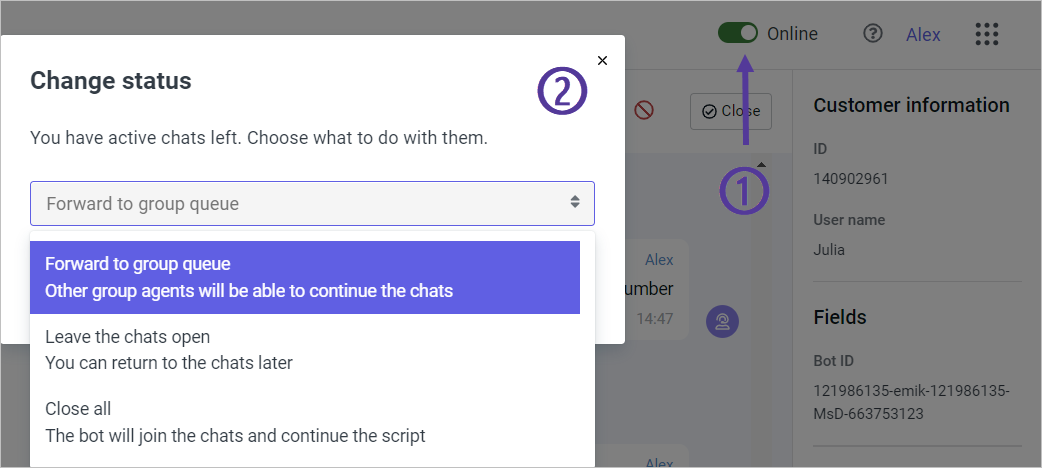Work with chats and customers
On the main product page, you can find all chats available to you:
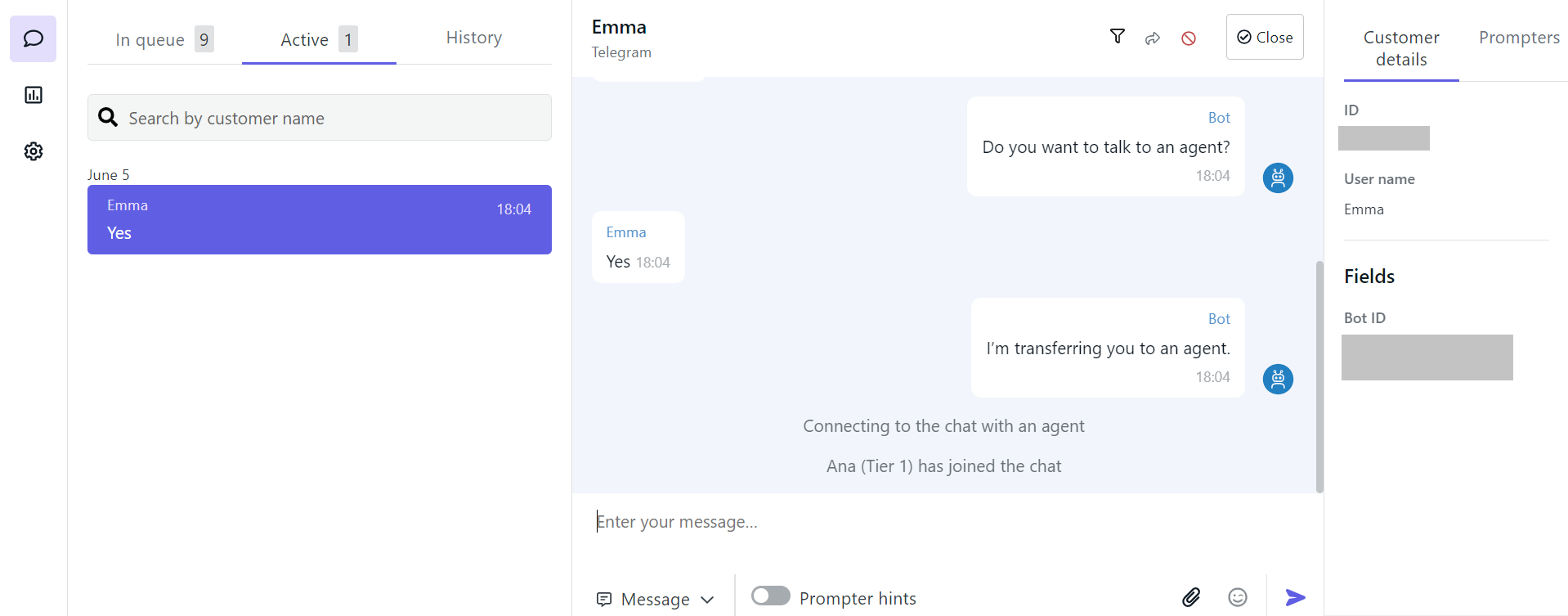
The chat page view may vary depending on your role and the configuration set by an administrator.
Select account
If you are using JAICP, you can work in different accounts and switch between them. To switch to the account in the Aimychat interface, select it from the dropdown list next to the logo in the upper left corner.
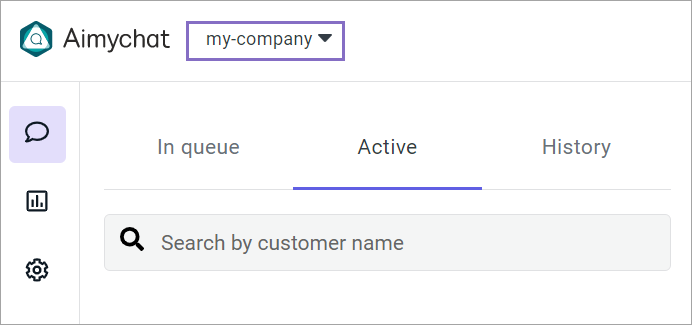
Join chat
Аn agent can join chats manually unless an administrator has enabled the Automatically assign chats option:
- If you see the In queue tab on the chat page, you should join chats manually. Chats won’t be assigned to you automatically.
- If there is no such tab, chats will be assigned to you automatically.
Please note that you cannot have more chats in progress than the administrator specified in settings.
Internal comments on dialogs
You can leave personal comments or comments for other agents and attach files to them.
To add a comment, go to the dialog and select the Comment mode next to the message input field.
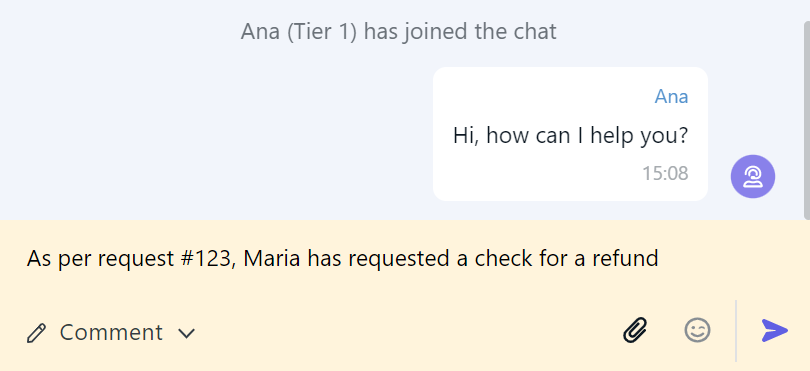
You can hide all comments or all messages using the filter in the top pane.
Use prompters
You can refer to prompter bots during a dialog with a customer:
-
To use the context prompter, select next to the message input field. Prompts will be displayed automatically.
-
To see its prompts for earlier messages, hover over the necessary message and select next to the customer’s name.
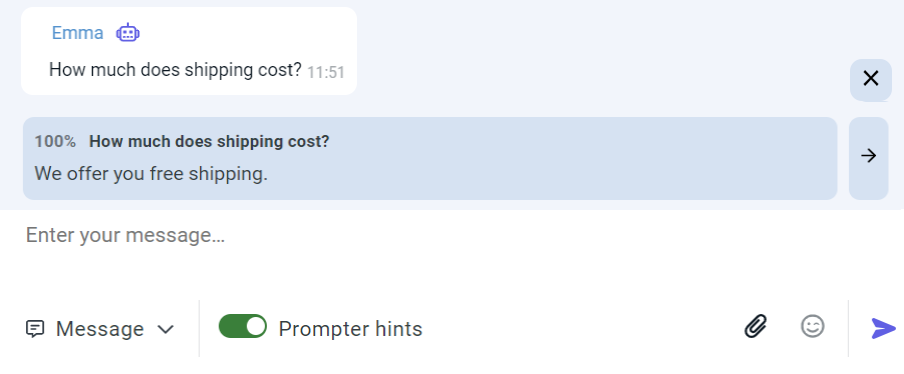
- To use prompter assistants, select the Prompters tab on the sidebar. Choose the necessary prompter and enter in the request field a query similar to the customer’s question.
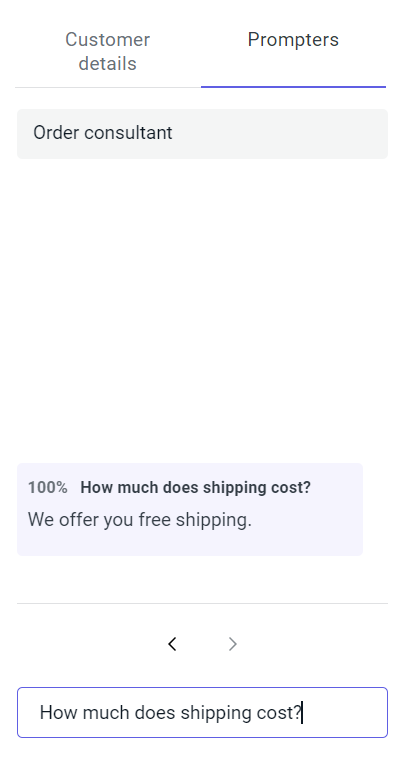
Forward chat
To forward a chat to agents from another group, click in the top pane next to the customer block button, then Close.
Close chat
To finish a chat, click Close in the top pane. Information on closed chats is displayed in overall statistics that are available to the account administrators.
Block customer
If a customer violates the communication rules or sends spam messages, you can block them. In this case, the chat with the customer will be closed, and further the customer will be able to communicate only with a bot.
To block a customer:
-
Click in the top pane next to the Close button.
-
Enter the reason why you block the customer and a message that will be sent to them after blocking. If a customer tries to resume communication with an agent, the customer will get this message again.
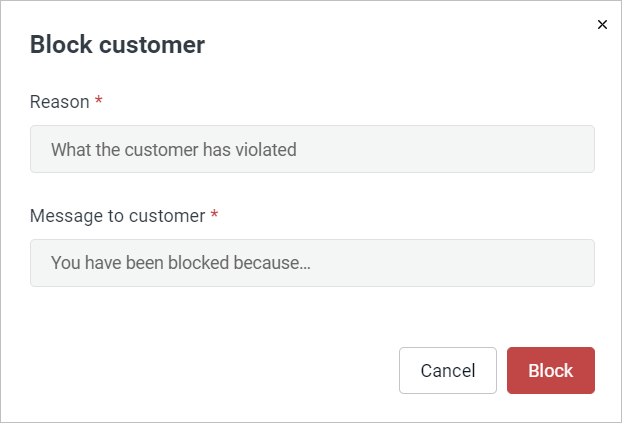
-
Click Block. The customer will be blocked, the chat will be archived.
Change agent status to “Offline”
- If chats are assigned automatically to you, you will stop getting new chats.
- If you join chats by yourself, to join a chat, you will need to change your status to Online.
If you change the status to Offline and you have chats in progress, choose an action that will be applied to them: