Project deployment
You have to deploy a script before starting the bot. At this stage, the system builds the bot, checks the script syntax, and performs tests.
Test widget deployment
Select Test the bot on the top navigation bar to deploy the bot to the test widget. The latest version of the bot script which gets deployed is the one which you are working on in the code editor or the J‑Graph visual editor.
Channel deployment
You can deploy a project automatically or manually. Configure the deployment settings in Channels → Connect channel:
- If the switch is set to Manual, select the Publish button next to the desired channel.
- If the switch is set to Automatically, there is no Publish button, and the bot is deployed each time new changes to the code are made.
In the task list , you can track the time required for deployment, its result, and log output information. If the bot failed to deploy, e.g. due to a syntax error in the script or failing tests, you will also receive a separate notification.
Deployment from local storage
Projects kept in the local storage are stored directly in JAICP. If automatic deployment is configured for the channel, it will be performed each time the script is saved in the code editor.
Deployment from external storage
Projects can be stored in Git repositories.
If automatic deployment is configured for a channel,
the project will be deployed each time the git push command is executed in the branch connected to the channel.
Running tests
You can control the mode in which tests should be run when deploying the bot to the test widget, one channel, or all project channels.
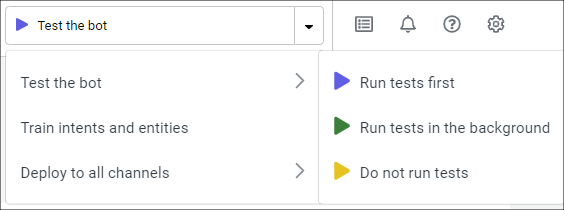
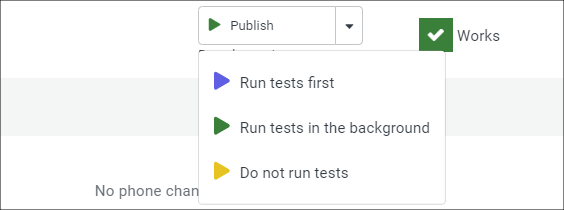
| Mode | Description |
|---|---|
| Run tests first | Tests are run first, and the bot is deployed only if they pass. |
| Run tests in the background | Tests are run but don’t block the deployment. A separate notification is sent when the run is finished. |
| Do not run tests | The bot is deployed without running any tests. This mode can come in handy when you need to verify some minimal changes in the test widget. |